Quick Widget
A JQuery based "Quick Widget" is provided for each brain that Application field is set as "Website." As its name indicates, Quick Widget helps you deploy the brain on your website quickly. You just need to copy a single line of JavaScript code and paste it to your web pages.
To deploy a brain on your website with Quick Widget, log in and choose the brain.
- Click Settings tab.
- Copy the code following "Quick Widget."
- Paste the code onto every web page for which you want to show the virtual robot.
JQuery required: If your page does not include JQuery, copy the code below and paste it before the widget code.
<script src='https://code.jquery.com/jquery-2.1.3.min.js'></script>The widget will then show up at the bottom-right corner.
Troubleshooting
Why can't I find Quick Widget on Settings page?
The Quick Widget JS code is shown only when the Application field of brain is set as Website. If there is no JS code, check whether the Application is Website or not. If not, click the wrench icon to correct it.
I added the JS code but the widget doesn't show.
- If your website uses cache, you might need to clear the cache to see the widget.
- Check if your web page has JQuery included. If not, add the JQuery code above onto your web pages.
Customization
You can change the look and feel of a chat widget by customizing CSS. The CSS file used by Quick Widget can be found below. You may write your own CSS codes to override the styles.
If you're a web developer, you may also customize its behavior or even create a new widget from scratch. To do so you may download the source codes of Quick Widget with the below link and use it as a start point.